Requesting Access to the Web Portal
Florida law requires condominium associations such as Cape Shores to provide access to online information to condominium unit owners. We also want to support our Renters with timely information that is important to all members of our community.
To be compliant with the law, we must provide access to owners who request such access in writing. Our method of complying with this requirement is by asking owners to 'register' for access to the website. As an owner you must select the 'Condo Owner' option. Please provide your name exactly as it has been provided to the Cape Shores condo association and our property management provider BP Davis. Make sure to provide the address of the unit that you own and the unit letter.
We also ask that Renters follow this process as well so that we can confirm that you are a member of this community.
It is important to point out that the legal 'owner' of the condo must be the person who creates the account. The owner can add household members to their account such that every person who is a resident of the community can have access to important information.
The following screen shots provide an example of this registration process. In this first section of the form, select if you are a condo owner, renter, or employee of the Cape Shores association. Enter your name and this must be the name that is on file with both the Cape Shores association and our property management company BP Davis. You must also provide a valid email address, phone number and you will need to select a password to protect your account.
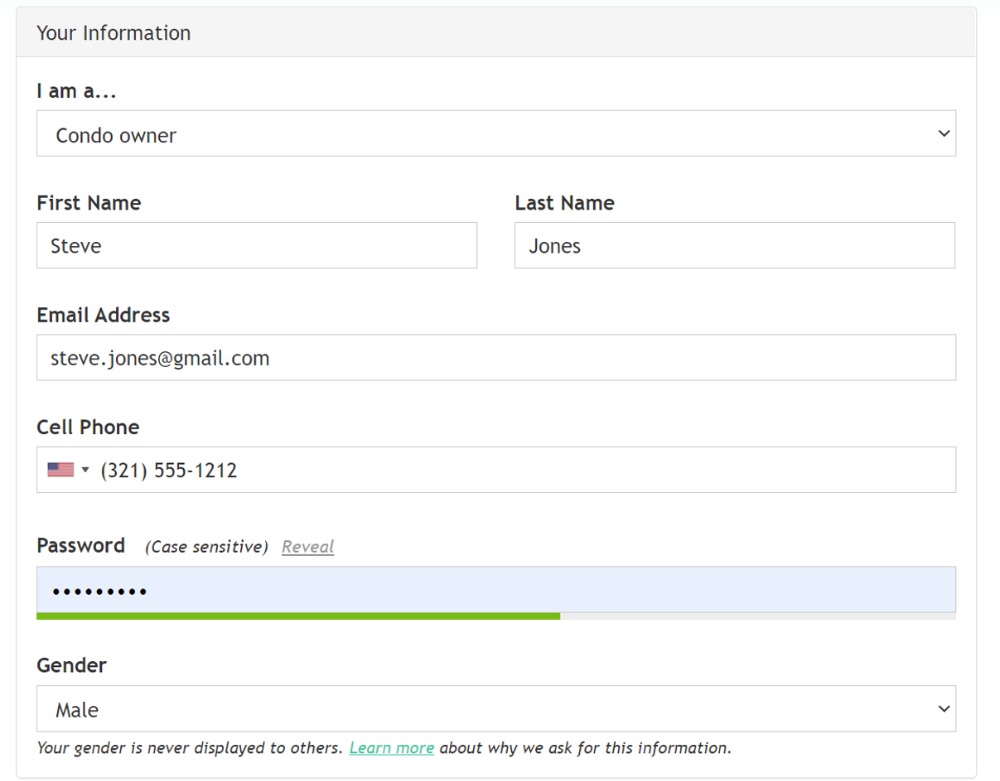
In the next section you can add accounts for household members such as your spouse, partner, children or roommate. Keep in mind that the primary name on the account must be the one that is on file (or the first one on file in the case of renters with a joint lease) with the Cape Shores association and our property management provider BP Davis. You can click on the 'Add member' button to add as many additional household members as you require.
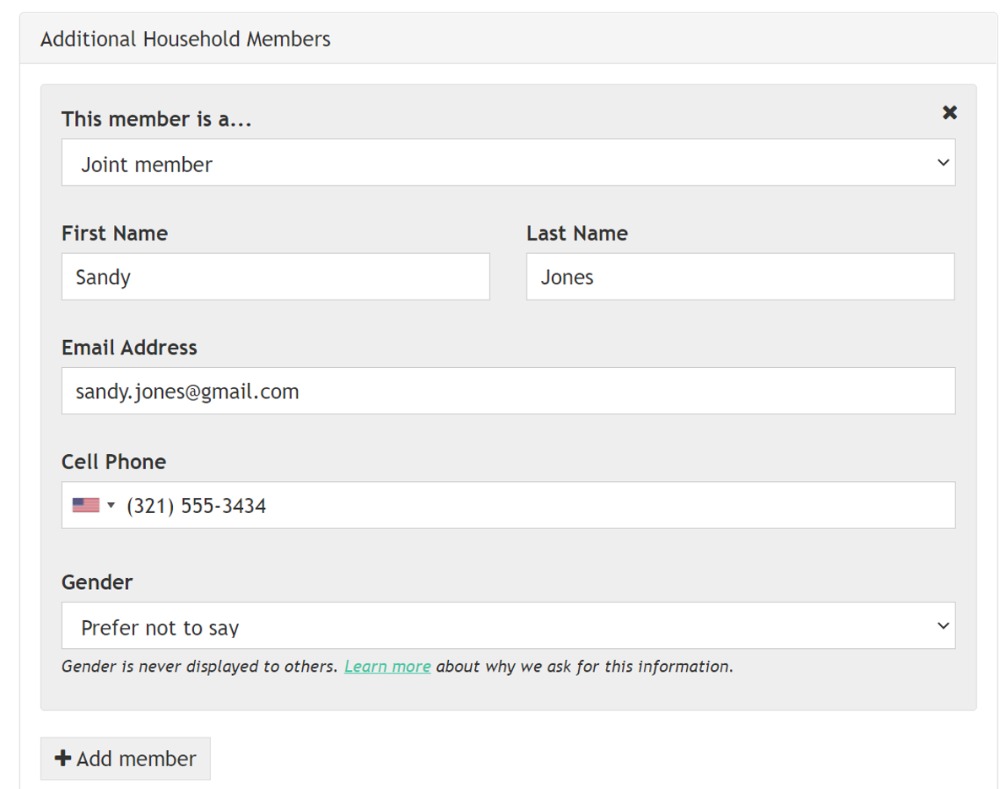
The next section is very important as it identifies the unit where you live and we will be using this information to validate your account. Each account MUST provide an address inside the community and this must be the address of the unit that you either own or rent. You must enter the street address and the letter of the unit as is shown in the following example. An address inside the community is REQUIRED in order to validate that you have the right to access the web portal, however, you can add additional addresses both as a mailing addresses. This option may be important for unit owners who rent their condominium units and need to receive mail at their home address.
Keep in mind these addresses will only be used by the Cape Shores association web portal, for purposes of billing and correspondence with BP Davis you must still ensure that BP Davis has your appropriate correspondence address.
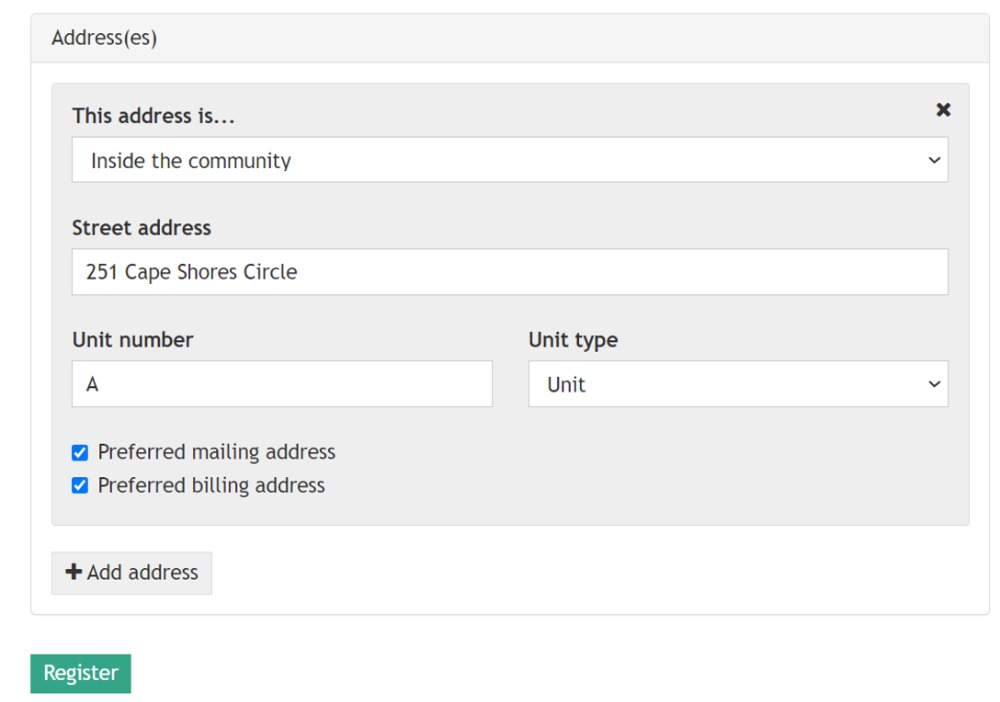
Once you have entered all of the appropriate information click on the green 'Register' button. The system will return the following message. You customize features of your account by clicking on the link "follow this link" that you see in the page (see the example below) this will take you to the options page where you can setup your personal information, and select notification options.
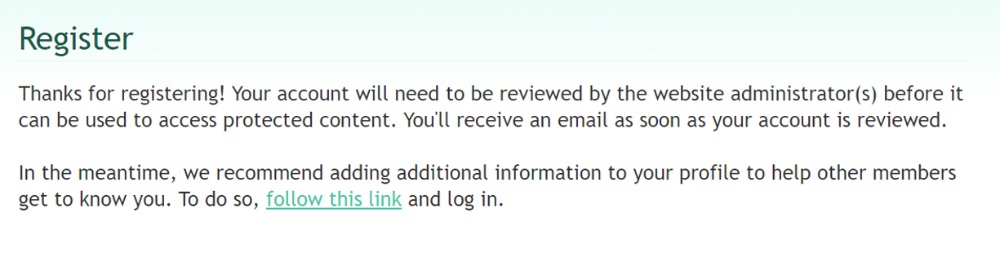
If you click the link you will the following page and options. Each tab at the top of the page will allow you to maintain different account information. Including a profile, changing your password, selecting the kinds of communications you would like to see and setting your privacy preferences.
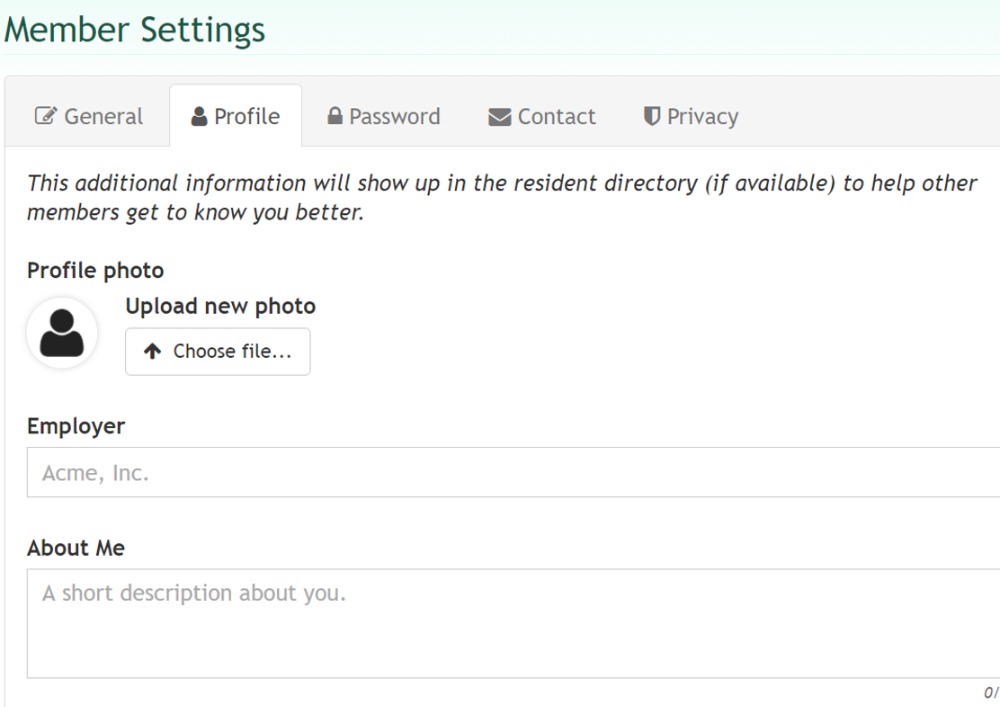
The contact settings allow you to opt-into receiving emails or alert messages from residents or the Cape Shores association. If you select the blue box (see the example below) you are opting in to receive that type of notification via email or text message. If you do not select the check box (if there is no blue checkmark) then you are opting out and will NOT receive the communication.
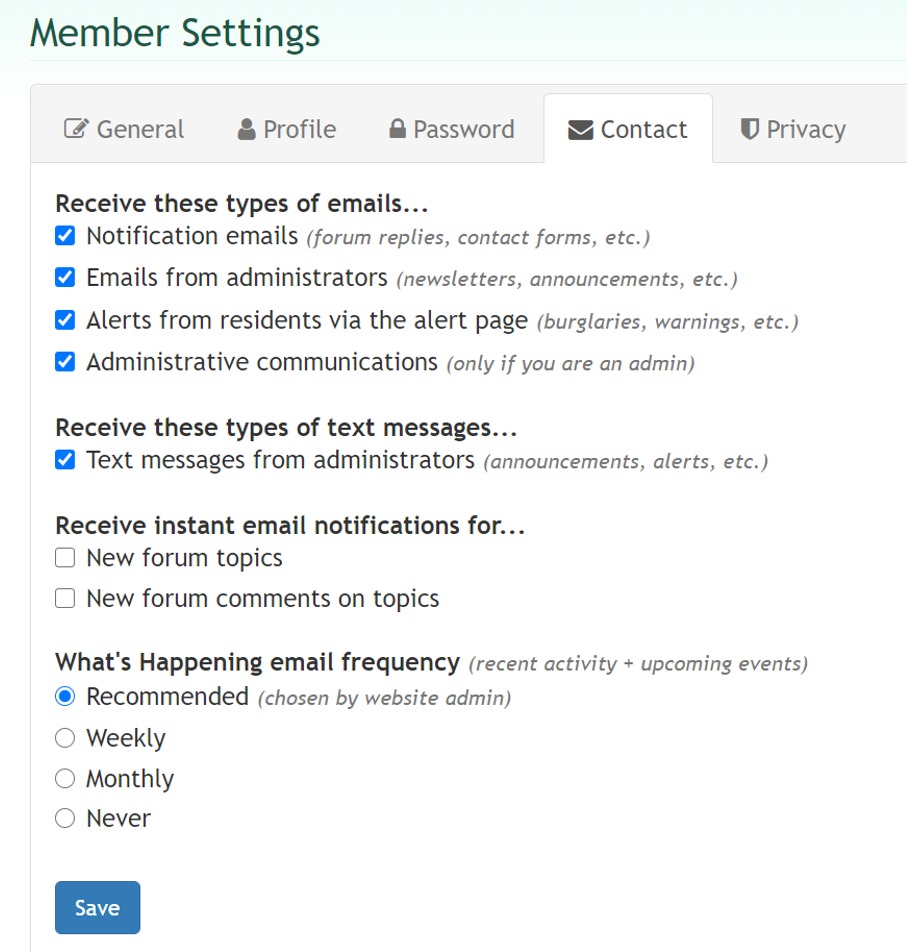
Finally the privacy settings will allow you to control what kind of information other residents of the community will be able to see about you. You will have the option to hide your email address, phone number or both from the community using these settings.
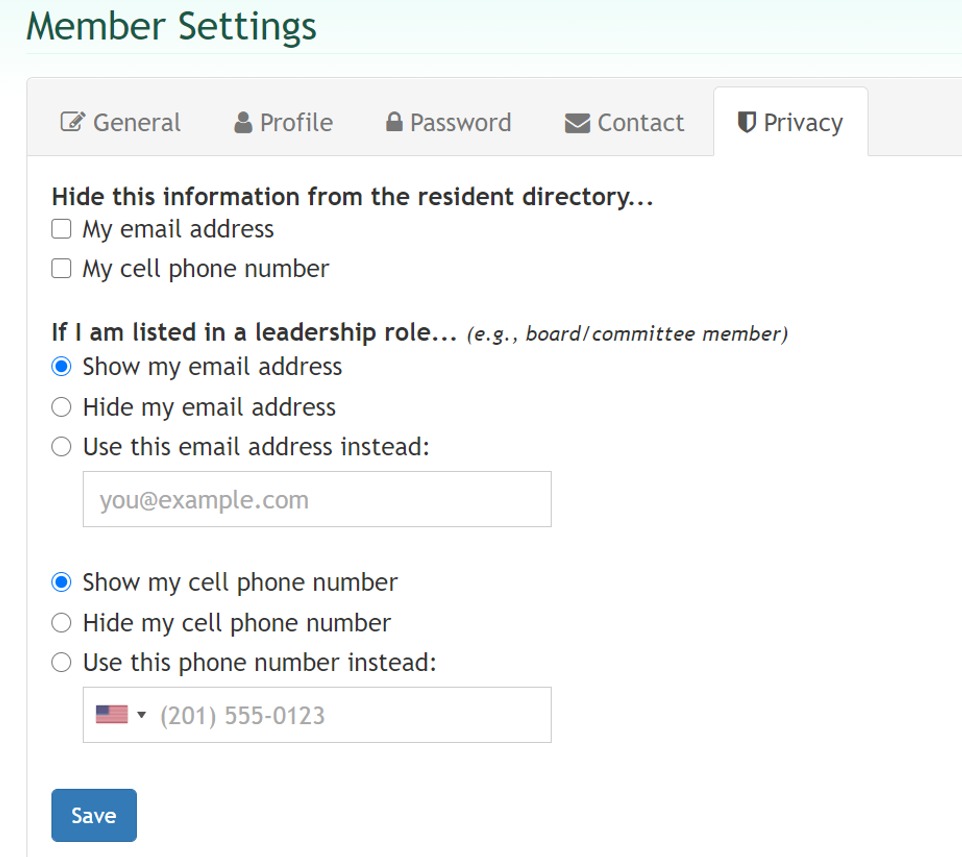
When you have made all of your account settings, save your changes. You will receive an email initially confirming your request to register on the Cape Shores web portal and after your registration request has been approved you will receive another email message informing you that your account if fully active. In the interim you will have access to some of the feature on the web portal.
To be compliant with the law, we must provide access to owners who request such access in writing. Our method of complying with this requirement is by asking owners to 'register' for access to the website. As an owner you must select the 'Condo Owner' option. Please provide your name exactly as it has been provided to the Cape Shores condo association and our property management provider BP Davis. Make sure to provide the address of the unit that you own and the unit letter.
We also ask that Renters follow this process as well so that we can confirm that you are a member of this community.
It is important to point out that the legal 'owner' of the condo must be the person who creates the account. The owner can add household members to their account such that every person who is a resident of the community can have access to important information.
The following screen shots provide an example of this registration process. In this first section of the form, select if you are a condo owner, renter, or employee of the Cape Shores association. Enter your name and this must be the name that is on file with both the Cape Shores association and our property management company BP Davis. You must also provide a valid email address, phone number and you will need to select a password to protect your account.
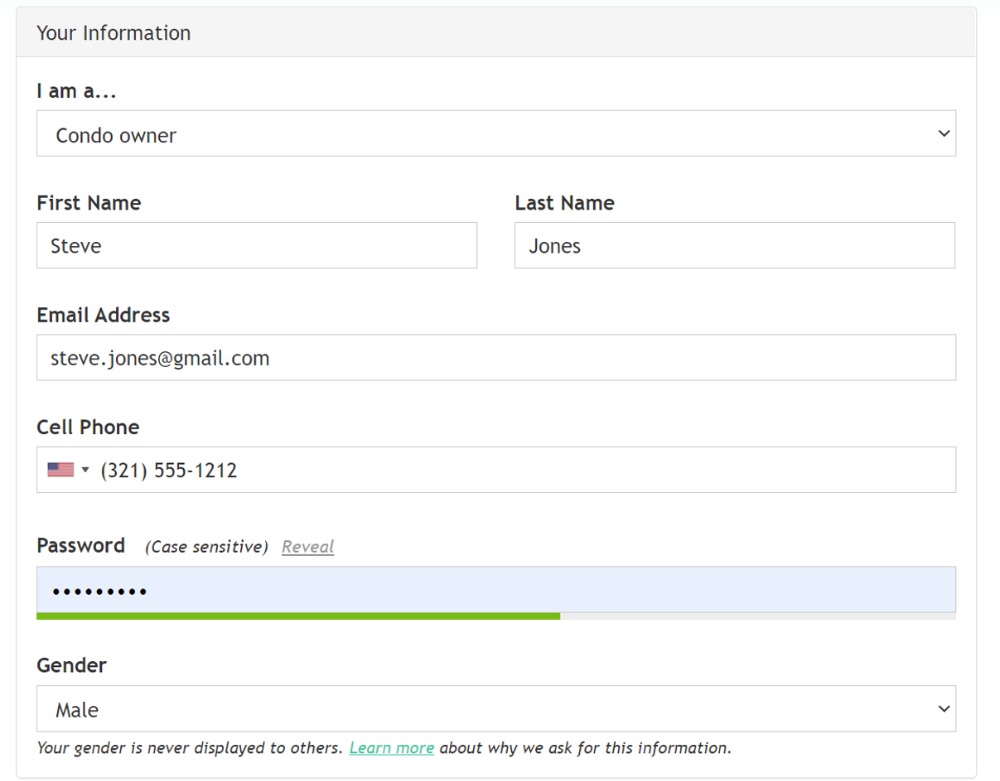
In the next section you can add accounts for household members such as your spouse, partner, children or roommate. Keep in mind that the primary name on the account must be the one that is on file (or the first one on file in the case of renters with a joint lease) with the Cape Shores association and our property management provider BP Davis. You can click on the 'Add member' button to add as many additional household members as you require.
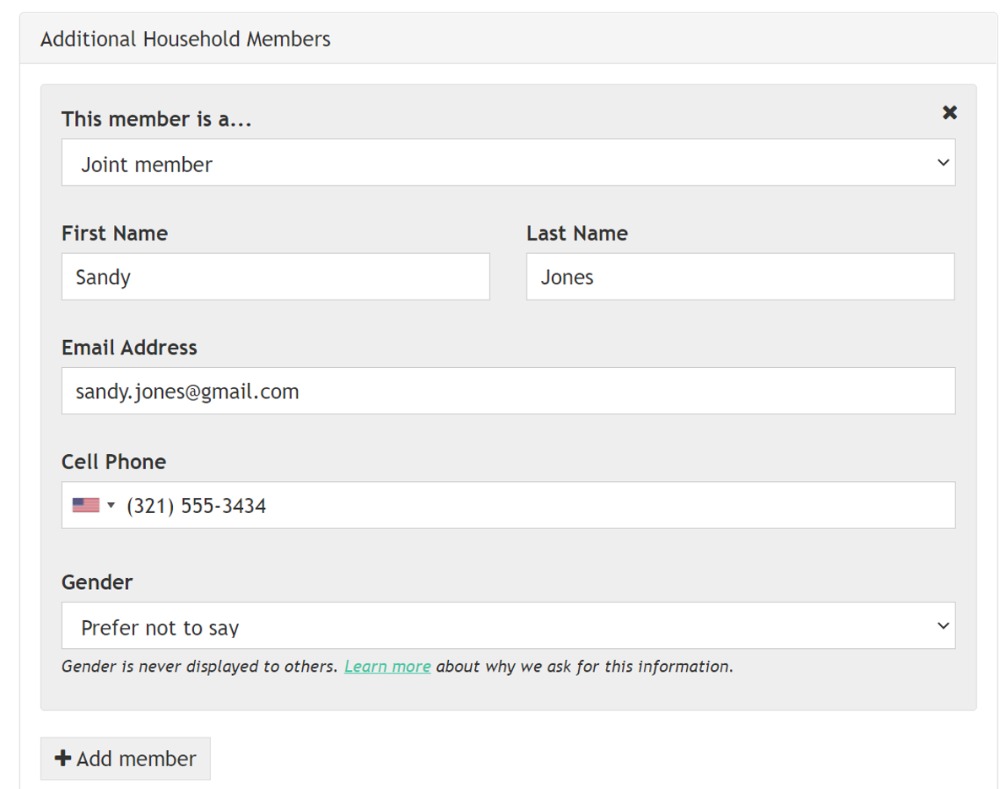
The next section is very important as it identifies the unit where you live and we will be using this information to validate your account. Each account MUST provide an address inside the community and this must be the address of the unit that you either own or rent. You must enter the street address and the letter of the unit as is shown in the following example. An address inside the community is REQUIRED in order to validate that you have the right to access the web portal, however, you can add additional addresses both as a mailing addresses. This option may be important for unit owners who rent their condominium units and need to receive mail at their home address.
Keep in mind these addresses will only be used by the Cape Shores association web portal, for purposes of billing and correspondence with BP Davis you must still ensure that BP Davis has your appropriate correspondence address.
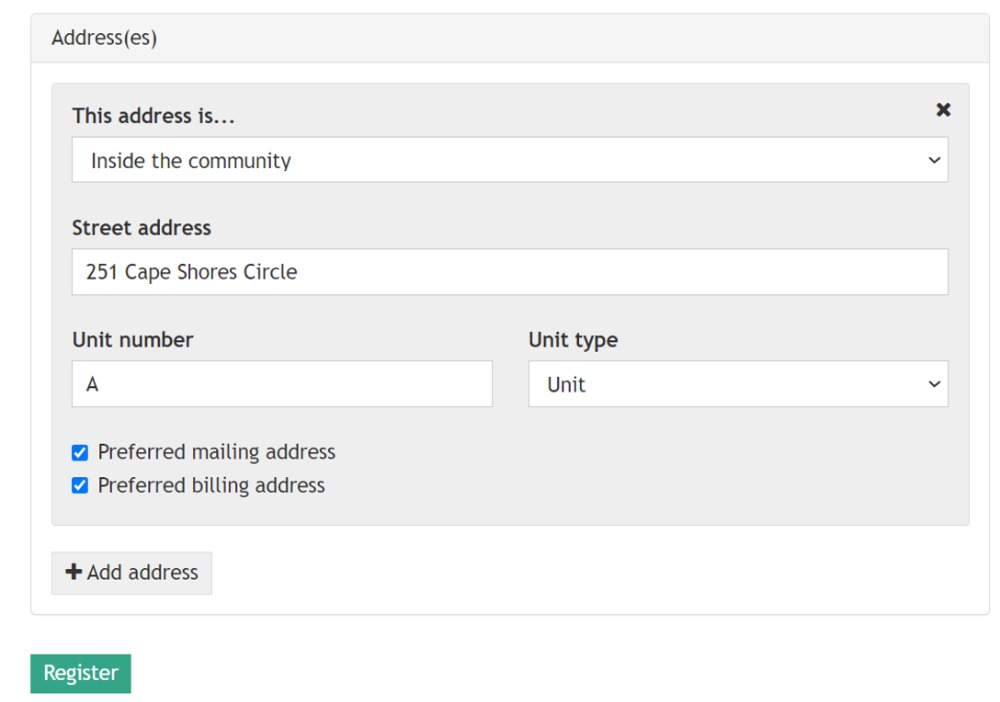
Once you have entered all of the appropriate information click on the green 'Register' button. The system will return the following message. You customize features of your account by clicking on the link "follow this link" that you see in the page (see the example below) this will take you to the options page where you can setup your personal information, and select notification options.
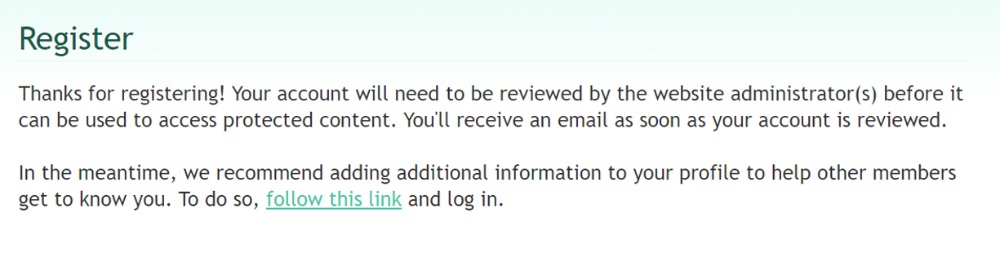
If you click the link you will the following page and options. Each tab at the top of the page will allow you to maintain different account information. Including a profile, changing your password, selecting the kinds of communications you would like to see and setting your privacy preferences.
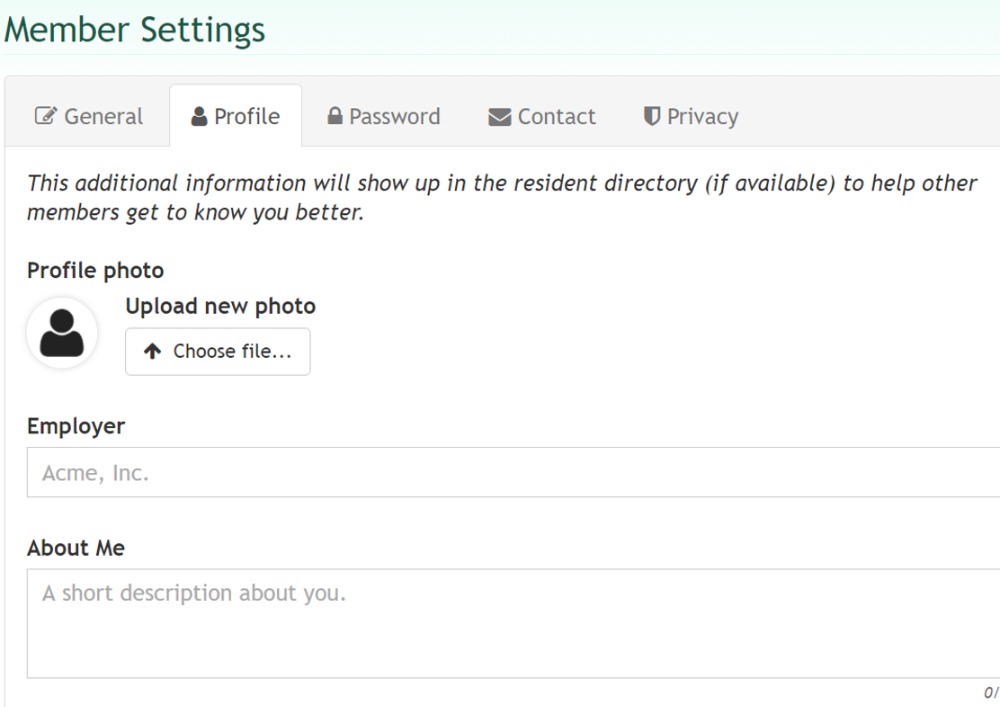
The contact settings allow you to opt-into receiving emails or alert messages from residents or the Cape Shores association. If you select the blue box (see the example below) you are opting in to receive that type of notification via email or text message. If you do not select the check box (if there is no blue checkmark) then you are opting out and will NOT receive the communication.
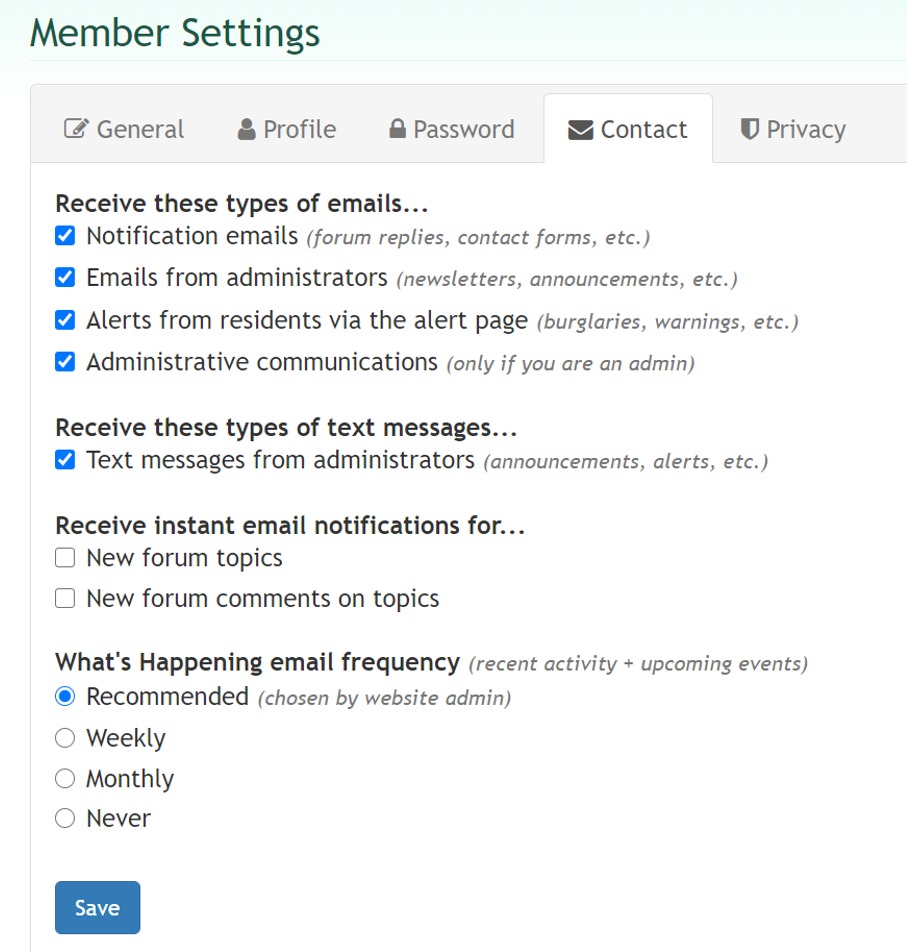
Finally the privacy settings will allow you to control what kind of information other residents of the community will be able to see about you. You will have the option to hide your email address, phone number or both from the community using these settings.
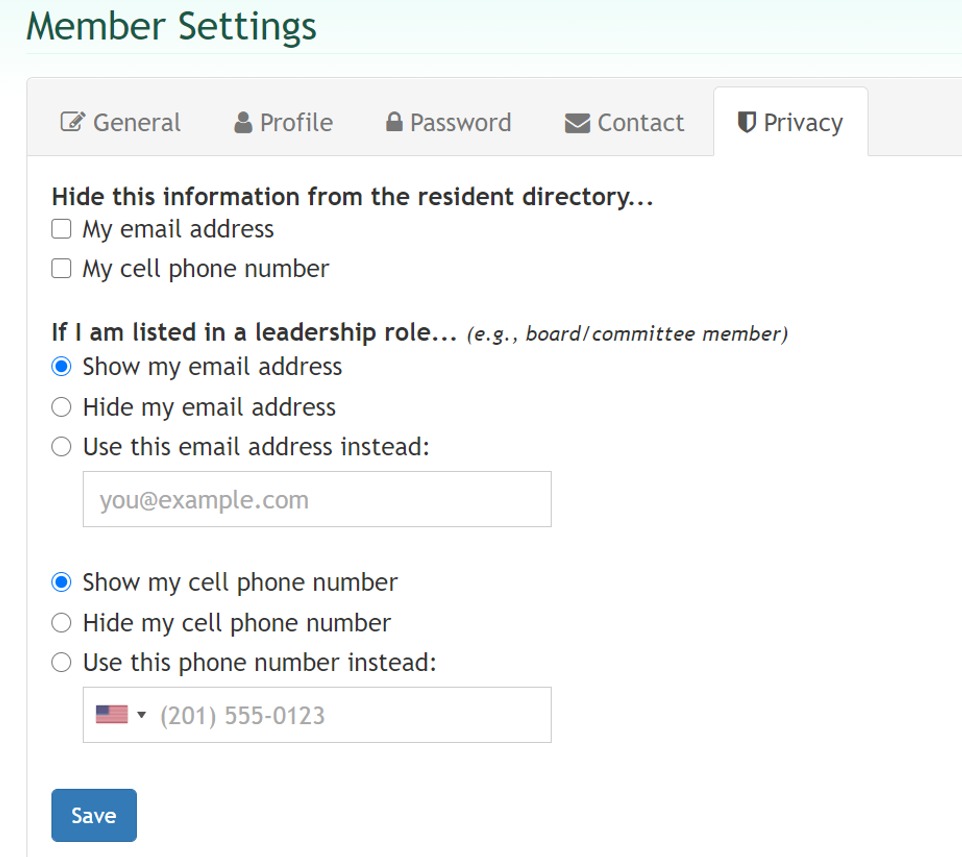
When you have made all of your account settings, save your changes. You will receive an email initially confirming your request to register on the Cape Shores web portal and after your registration request has been approved you will receive another email message informing you that your account if fully active. In the interim you will have access to some of the feature on the web portal.
Pages
- Home
- Amenities
- Cape Shores Bulletin Board
- Cape Shores Calendar
- Units for Sale and Rent
- Units currently for Sale and Rent
- Units Sold and Rented
- My Cape Shores
- Community Photos
- Your CS Board
- Newsletters
- Cape Shores Map
- Committees
- Residents (Owners & Renters)
- On-Line Forms
- Condo Information Forms
- Condo Information Forms
- Association Rules and Regulations
- Committees & Groups
- Indian River Lagoon
- Fishing & Wildlife
- IRL Information
- Conservation
- Owners
- Concrete Remediation Folder
- Concrete Remediation Schedule
- Concrete Restoration Committee Docs
- Cape Shores Condominium Documents
- Building 1
- Building 2
- Building 3
- Building 4
- Building 5
- Building 6
- Building 7
- Building 8
- Building 9
- Building 10
- Building 11
- Building 12
- Building 13
- Building 14
- Building 15
- Building 16
- Building 17
- Building 18
- Building 19
- Building 20
- Condominium Documents
- Amendments
- Modification Approval Forms
- Web Portal Procedures and Training
- Meeting Notices, Agenda, Minutes
- Correspondence, Bids, Contracts
- Requesting Access to the Web Portal
- Newsletters
- Newsletters - 2023
- Older Newsletters
- My Cape Shores 2
- Condominium Document Amendments

